Object Order
Each form object (data, text, OLE, and so on) has an order number, the order in which the object will print. The red numbers in yellow boxes in the Forms Design window represent order numbers. This is one of many design display options you can turn on or off. To change display options, click the Options toolbar button and select the Display tab.
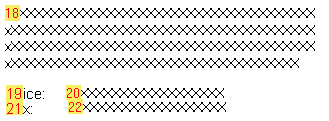
Most of the time, the order isn't very important for objects, unless objects overlap. For example, when you have a data object printing inside of a shaded rectangle object, the data will print on top of the rectangle object. To do this, give the rectangle object a lower order number so that it prints first.
In this example the rectangle object is first and the text object is second (prints on top).
In this example the text object is first and the rectangle object is second (prints on top, hiding the text).
To examine or change the print order, right-click the form object in the Design window and select Order from the pop-up menu. Sage 50 displays the Edit Print Order window. Or, use the order list on the Properties toolbar.
Note: If a command object changes the data object, make sure the data object immediately precedes the command object in order. If a particular command object does not update the data object, make sure the data object follows the command object. Tell me more about command objects.