Forms Design Menus
The Edit, Options, and right-click pop-up menus have a unique set of options when you're in the Forms Design window.
Edit Menu
This submenu of Sage 50's main menu allows you to cut, copy, paste, and delete form object(s). You can choose to select all objects and undo certain last actions performed in the Forms Design window. You can also insert an OLE object in a form.
Note: Each of the Edit menu options has shortcut keys. For example, to cut an object to the Windows Clipboard while in forms design, select the object and press Ctrl+X.
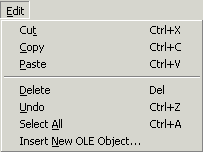
Cut: Removes the selected object(s) from the form and moves them to the Windows Clipboard.
Copy: Copies the selected object(s) on the form to the Windows Clipboard.
Paste: Places the object(s) currently in the Windows Clipboard on the form.
Delete: Removes the selected object(s) from the form.
Undo: Reverses the last action performed in the Forms Design window, provided it was Delete, Move, Paste, Size, Align, or Add. The Undo option is available immediately after one of these actions is performed.
Select All: Selects all objects on the form. This is useful if your form is off center and you need to move all fields.
Insert OLE Object: Allows you to insert an object onto your form from any application that supports Microsoft's Object Linking and Embedding standard.
Options > Toolbars Menu
When you are in the Forms Design window, there is an extra option on the Options menu (of the main menu), for toggling the various Forms Design toolbars on or off.
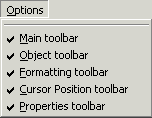
Main toolbar: The buttons for Close, Save, Options, Print, Undo, and Help.
Object toolbar: The buttons for the Selection tool and options that allow you to add, delete, align, and resize objects on the form.
Formatting toolbar: Includes the Properties button, Edit Text button, and font and color options for the selected field.
Cursor position toolbar: The fields that show the X and Y position of the current cursor.
Properties toolbar: Includes the Properties button and drop-down order list.
Right-Click Pop-Up Menus
The right-click pop-up menu facilitates much of your work when you are designing forms. There are different versions of the right-click pop-up menus, depending on your selections prior to right-clicking your mouse. You will have different options available if no objects are selected, one object is selected, or multiple objects are selected.
Font: Displays the Font window where you can change the font name, style, and color of the selected object.
Formatting: Displays the Properties window for the selected object where you can change the formatting options.
Change Field: Opens the Add Field dialog which allows you to change the selected data field to a different data field.
Add: Displays a submenu with options that allow you to add objects to the form.
Select All: Selects all objects on the form. This is useful if your form is off center and you need to move all fields.
Undo: Reverses the last action performed in the Forms Design window, provided it was Delete, Move, Paste, Size, Align, or Add.
Delete: Removes the selected object from the form.
Auto Size: Resizes the selected object to its respective standard data width.
Cut, Copy, Paste: You can copy or move objects to the Windows Clipboard, or paste objects previously stored there.
Properties: Displays the Object Properties window for the type of object you selected.
Toolbars: Displays a submenu which allows you to show or hide the Forms Design toolbars.
Toggle Grid: Shows or hides grid marks within the Forms Design window.
Print Order: Lets you move an object up or back one order number (Move Forward One/Move Back One). Or, lets you move all the way to the back (Move to Back) or front (Move to Front); these options set the selected object as the first or last object in the order list.
Order: Displays the Edit Print Order window where you can modify the order in which objects print on the form or print the object order list to troubleshoot form printing errors.
Object: If the field is an OLE object, you can edit it directly from the Forms Design window, or open the server application.
Fonts and Formatting: Displays the Properties window for the column data object where you can change the formatting options for the selected column data object.
Add/Remove Columns: Displays the Properties window for the column data object where you can add and remove columns from the selected column data object.
Edit Text: Sets focus in the selected text field so that you can edit the text.