Drill Down on Transactions in Receive Money (Receipts) and Payments
You can display and edit specific transaction detail in receipts and payments. Double-clicking a transaction listed in a receipt or payment displays the original transaction in its respective task window. This is called " drilling down." You can modify the transaction (if allowed), save or post the transaction, and return to the original window.
Note: You cannot drill down to beginning balances or prepayments using this technique. Open these from the transaction window.
From the Apply to Invoice tab on the Receive Money window, you can drill down to:
- invoices and credits on the Sales/Invoicing window
- refunds on the Payments window
From the Apply to Invoice tab on the Payments window, you can drill down to:
- purchases and returns on the Purchases window
- refunds on the Receive Money window
To Drill Down on a Receipt or Payment:
- Display a receipt or payment on the window.
- Select the Apply to Invoice tab.
-
Move your mouse pointer over the list of transactions. A box around the lines containing transactions appears.
When you move the cursor over transaction lines, Sage 50 displays the box, and the cursor changes from an arrow into a magnifying glass with a "Z" in the center.
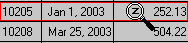
- Double-clicking a transaction with the magnifying glass displays the original transaction in its task window. You can view or modify the transaction there.
- If you edit the transaction, select Save to record your changes.
You can also drill down on a transaction by clicking once on the transaction with your mouse, and selecting the Detail button.