Role Setup
This window lets you choose areas of the Sage 50 program to which users set up with certain roles will have access. A new role can be set up either from either of two places:
From the Sage 50 Users window:
- From the User Security window, select the Roles List tab. Tell me about the Roles List fields.
- Now, select the New Role button.
From the Sage 50 User Roles window:
- From the User Roles window, select the New Roles button.
In either case, you will next see the Sage 50 Role Setup window, where you can enter a role name and description, then choose the access levels that will define the role.
Setting up roles with access to areas of Sage 50
In Role Setup, you set up roles so that users with them can access certain areas of the Sage 50 program within the current company. Sage 50 program areas include the following:
- My Dashboard
- Customers & Sales
- Vendors & Purchases
- Inventory & Services
- Employees & Payroll
- Banking & General Ledger
- Company
For each area, the drop-down list at the top right-hand side of the window lets you grant blanket access. For example, you can set up a role with either Full Access or No Access to the Customers & Sales area.

The left side of the window will tell you which access level you've chosen for that area.
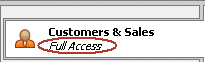
Custom Access
In addition to full or no access, you can use the grid to set different levels of access for subareas such as maintenance, tasks, and reports. For example, in the Customers & Sales area, you can set up a role with limited access to maintenance areas such as Customer Information or Customer Beginning Balances.
When you set up a role with other than full or no access rights to an area, the left side of the window will read Custom Access.
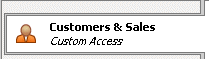
Setting access levels: Drop-downs let you set different access levels for different subareas of the program-for example, Payments/Write Checks.
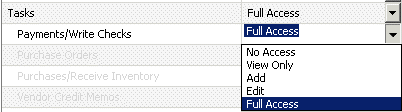
Tell me more about access levels.
Embedded Help
Embedded Help appears as a part of the user interface. This type of help is available in the Role Setup window to tell you more about each of the settings. Just click a line in the grid-for example, Customer Information-and you'll see Help text at the bottom of the window explaining the setting.
What do you want to do next?
- Set up users, passwords, and roles
- Log in to a Sage 50 company
- Change a user's password and access rights
- Copy user information to a new user record
- Set up your accountant as a user
- Delete user records
- Copy an existing user role
- Edit an existing role
- Delete a role
- Remove user and password security
- Perform other administrative tasks
- Read the users and passwords overview
- Read the Sage 50 security overview