Sage 50 Window Basics
Some Sage 50 windows can be opened at the same time as others. However, having many windows open at the same time can slow down your processing.
You can also resize individual windows. Some windows display more information when made larger.
Individual Sage 50 windows, "child" windows, are independent of the Sage 50 main window. You can minimize the main window and still keep the individual child window open.
Menu Bar
Individual windows in Sage 50 have several major areas. At the top of each window is an abbreviated menu bar like the one you see in the Sage 50 main window.
The menu bar that appears in individual windows (such as Maintain Customers/Prospects) offers the following:
File: This menu has one option, Close. Use it to close the window without saving your work since the last save.
Edit: This menu lets you work with the data that appears in the window. The Edit menu contains the following options:
- Cut, Copy, Paste
- Clear
- Check Spelling
- Find Transactions
Toolbar
The toolbar that appears in individual windows contains buttons that let you perform certain functions in window. Depending on the window, the toolbar will have different buttons. Select any of the buttons to perform a function.
Record ID Fields
In certain record ID fields, you'll see the following next to the I-bar cursor:
![]()
The plus sign indicates you can add a record such as a customer, vendor, employee, and so on; the question mark indicates you can display a list of all existing records of this type. The plus sign may not always appear; this means that you cannot add a record in this area.
There are a few different ways to add or list records:
To add a record
Type a plus sign (+) in the record ID field, or double-click the field.
Note: In the case of customers, you can also fast-add a new record while entering a transaction. How do I fast-add a customer?
To list records
Type a question mark (?) in the record ID field, or click with the right mouse button, or if available, select the Lookup Record button to display a list of records from which you can choose.
Smart Data Entry Options
In the Global Options window, you can set the entry fields for records in Sage 50 to do the following:
- When you type, Sage 50 automatically completes the name of the record with the nearest match. This can save keystrokes when entering a record ID by preventing you from having to type the entire ID. For example, in the following illustration, if you type GEN2, the 00-02 is filled in automatically, and the GEN200-02 line is highlighted.
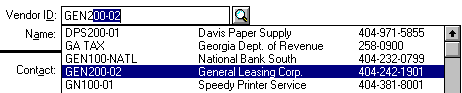
- When the cursor is positioned in the ID field, Sage 50 automatically displays the list of available records.