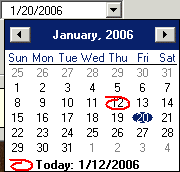Select and View Payroll Tax Forms
How Do I...
The Payroll
Tax Form Selector window lets you print federal and state tax forms
on plain paper (cannot print on dot-matrix printers). These Print-n-Sign
forms will make your life easier come tax-filing time. The instructions
below tell you how to select tax forms for viewing, editing, and/or printing.
To open the Selector window,
do the following:
- On the Sage 50Reports & Forms menu, select Forms, then Tax Forms.
- In the Forms
List, double-click Payroll Tax Forms.
- Use the option buttons
to select the appropriate form: Federal, State, or Existing
Form.
- If you choose
Federal, the available ones appear
in the Available Forms box. Select
the desired form in the list. Proceed to step 2 below.
- If you choose
State, you must first use the
drop-down list to select the appropriate state; the available state forms
appear in the Available Forms
box. Select the desired form in the list. Proceed to step 2 below.
- If you've already
worked on and saved a payroll tax form or forms, select Existing
Form, and click
OK.
The Open Report window appears.
Here, you can select the report or report you want to view onscreen. Skip the remaining steps
below. How do I use the Open Report window?
- In the Select
filing period group box, use the Frequency
drop-down list to choose the appropriate period covered by the filing.
You have the following choices:
- Yearly—Select
the appropriate year from the Year
drop-down list. Available choices will depend on your open payroll tax
years.
- Quarterly—A Quarter drop-down list will be available.
Select the appropriate quarter (1st, 2nd, 3rd, 4th) that you want the
form to cover.
- Monthly—A Month drop-down list will be available.
Select appropriate month (January through December) that you want the
form to cover.
- Daily—A Date drop-down list will be available.
Drop down the list, and a calendar appears; the current date is circled
in red. Navigate through the calendar, and select the appropriate date
you want the form to cover.
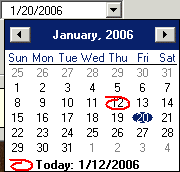
- Date
Range—Start
Date and End Date drop-down
lists will be available. Drop down the list, and a calendar appears; navigate
through the calendar, and select the appropriate starting and ending dates
for the date range you want the form to cover.
If you chose Federal Form W-2, in the Select employees for W-2s group box,
use the Type drop-down list to
choose the number of employees you want to file for:
- All—Select
this if you want to file W-2s for all employees of the company.
- Range—Select
this if you want to specify a range of employees. From
and To drop-down lists will
be available; use them to specify the range of employees.
- Equal
to—Select
this if you want to specify a single employee. Then use the From drop-down list to choose the appropriate
one.
Once
you've made all selections, click OK.
A special form viewer will appear displaying the chosen tax form on the
computer screen. For
directions on working in the viewer, use the Help
menu.
What do you want to do next?