Quick Action Buttons: Account Reconciliation
These buttons are a feature of account reconciliation in Sage 50. When you're working in the Account Reconciliation window and have selected an account to reconcile, all transactions associated with the account appear in the list at the center of the window. The Status column at the left side of the list shows whether an individual transaction has been cleared or not.
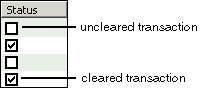
The Quick Action buttons let you change this status as described below.
Note: In order for the Quick Action buttons to appear, they must be turned on. You can turn them on or off with the right-click menu that's available when your mouse pointer is over the transaction list in the Account Reconciliation window.
Uncleared Records
If you select a record in the list that has not been cleared, the Clear button appears. Select it to change the status of the transaction to cleared.
Cleared Records
If you select a record in the list that has been cleared, the Unclear button appears. Select it to change the status of the transaction to uncleared.
Autocleared Records (Sage 50 Premium Accounting and higher)
For bank records electronically imported into Sage 50 and then autocleared in Account Reconciliation, the Quick Action button lets you unclear records that currently have the status cleared. The Manual Match button lets you find and make a different match.
![]()
New Bank Records (Sage 50 Premium Accounting and higher)
For new electronically imported bank records that have not been autocleared by Sage 50, the Delete button lets you delete any records that are duplicates or that represent a bank error, while the Manual Match button lets you manually match the record to an existing Sage 50 transaction.
![]()
Create New: This button lets you create a new Sage 50 record based on the imported bank record. If you have selected a deposit/bank credit transaction, you can create one of the following: account register entry, general journal entry, or beginning transaction. Just select the appropriate option in the drop-down menu, and Sage 50 will open the corresponding window.

If you select a check/bank debit transaction, you will be able to create a disbursement check as well. Just select Write Checks from the menu.

What do you want to do next?
- Manually match an imported bank record to a Sage 50 transaction (Sage 50 Premium Accounting and higher)
- Reconcile an account
- Perform other Sage 50 General Ledger procedures
- Read the account reconciliation overview