Numeric Window (Payment Manager)
You can choose to have information shown as of the date entered in the As of Date field near the top of the window.
You can choose to have your information presented:
Graphically: You can choose to show information about overdue invoices to vendors with a pie, bar, or column chart.
The pie chart shows what percentage of your vendor invoices outstanding is in each bracket as of the current date, the current date compared to a month ago, or the current date compared to a year ago. The top of the pie chart window shows the average of the days overdue for your vendor invoices.
The bar (horizontal) and column (vertical) charts show the dollar amount of outstanding invoices for each aging bracket, along with the total dollar amount of the outstanding invoices.
Numerically: The aging brackets on this window show the total dollar value of the late payments, the number of invoices due, and the number of vendors to whom invoices are overdue.
The aging brackets used by the graph are those you set up in Vendor Defaults. In addition, the aging is done by invoice date or due date, depending on what you set up in the vendor default information.
When you open the Payment Manager, Sage 50 initially displays this window. It defaults to whatever setting (graphic or numeric) you had it on when you last closed it.
By bracket: This lists the invoices in a selected aging bracket. At this level, you can send a check to a vendor by selecting the Pay check box to the right side of the window. Then, select the Check button.
To see the Bracket window, select an aging bracket on the Numeric window, and either double-click or select the Bracket button.
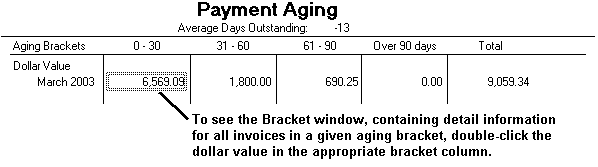
By vendor to pay: This shows the invoices due for a selected vendor. When you are in the Bracket window, you can double-click a vendor line or select the Vendor button.
By detail: This shows the invoice detail for a particular vendor by displaying Purchases. To see this, select an invoice from the Vendor Pay window and either double-click or select the Detail button at the top of the window. You can modify the transaction here.
The Selection button at the top of the window allows you to choose the vendors whose aging information you want to see. This button is available only if you're viewing the Graph or Numeric windows.