Sales and Purchases
Adding Customers and Suppliers
When you create a customer record, all you need is a name. Of course, you will probably want to add more contact information and default options when it is convenient for you to do so.
- Enter the customer’s name or other unique identifier.
- Add in other details about the customer.
- Click Save and Close to save your changes.
Tip: Are you converting from QuickBooks®, Quicken®, or MYOB®? Run the Import Wizard to import your current customer information. For more information search for How do I import records.
When you create a record, all you need is a name. Of course, you will probably want to add more contact information and default options when it is convenient for you to do so.
- Enter the supplier’s name or other unique identifier.
- Add in other details about the supplier.
- Click Save and Close to save your changes.
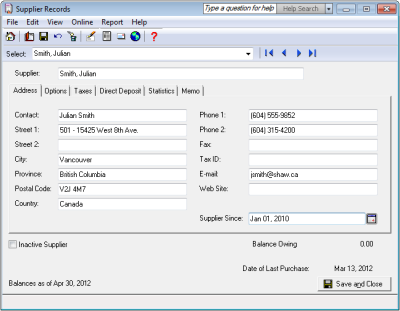
If you have been in business for a while, some customers may owe you money as of your company’s fiscal start date. You need to bring each customer record up-to-date.
For each customer, determine the total outstanding amount owed as of the fiscal start date, and then enter an invoice in the Sales window for this amount. Use your fiscal start date for the invoice date.
If you have been in business for a while, you may owe money to suppliers as of your company’s fiscal start date. You need to bring each supplier record up-to-date.
For each supplier, determine the total amount owed, and then enter an invoice for this amount. Use your fiscal start date for the invoice date.