Chart of Accounts (Report)
The Chart of Accounts lists all the accounts you have set up for your company.
Options
Select the Options button to determine the data criteria for the reports you want to see or print. For this report Sage 50 displays the following filter options:
- Dates: You can run the report for a specific period, a specific date, or today.
Warning! If you choose a date range that contains purged transactions, the information on the report may not be correct. Purged transactions can only exist in closed years.
Prior to the 2009 release, data from closed years was not retained for reporting purposes. If you choose a date range that includes years that were closed in a release of the product that was earlier than 2009, the information on the report may not be correct.
- Sort by: Sort by account ID or description.
- Select a filter: First, select a filter on the left. Then, define the options for that filter on the right. The options differ based on the filter selected. Tell me more about the types of filter options.
- Department Mask: If you filter by account segments, you can limit or mask the information listed on the report. To make masking easier, you could set up your account numbers like this:
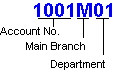
In this example, you would type *****01 to mask all departments except 01. You would type ****M** to show only main branch numbers on the report.
Account Segments: If you have set up Account Segments, you can select a range of segments based on one of the segments created in General Ledger Defaults. (Sage 50 Premium Accounting and higher) This feature will replace the Department Mask feature. Select the segment description from the Type drop-down list, and then enter the range in the From and To boxes. The Use Wildcards option works just as the Department Mask feature described above. Tell me more about Account Segments.
- Include Accounts with Zero Amounts: Select this check box to include G/L accounts that have nothing in them.
Columns
Select the Columns link to choose which data fields to include and where the columns break on your report. Tell me more about choosing report fields.
Fonts
Select the Fonts link to set the font styles for the heading and body of the report. You can also have the titles of the report show special codes, such as the current period, today's date, an as-of date, and the company name. Tell me more about formatting reports.
What do you want to do next?
- Learn about other General Ledger reports
- Display a report on the screen
- Filter a report, form, or financial statement
- Select data records to filter a report
- Print a report or financial statement
- Design a report
- Perform other report or form tasks
- Perform other General Ledger tasks
- Read the report selection overview