Available in Sage 50 Premium Accounting and higher.
Job Field Lookup List
In the Job field, click the folder button, type ?, or click the left mouse button to display a drop-down list of available jobs, phases, and cost codes (if the job uses them). Click a job's folder to see the phases of the job, and click the phases to see the cost codes in each phase. As you click and move the highlight bar, the ID displayed in the Job field changes. Select the job and the phase and/or cost code to which this transaction applies. To use job costing to its greatest potential, you should try to assign transactions to the most detailed level of the job possible.
Example 1
If the job you are applying the transaction to has no phases or cost codes, then the job will have a document icon beside it, and that will be all the job detail you can assign to the transaction.
![]()
Example 2
If the job you are assigning to the line item uses phases and cost codes, you should select the job's folder, the phase's folder, and the cost code to which the expense or revenue applies.
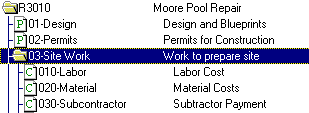
To move around in the list using keystrokes, you can:
- Press the Up and Down arrow keys to move up and down in the list.
- Press the PAGE UP key to move the highlight bar to the first item in the list.
- Press the PAGE DOWN key to move the highlight bar to the last item in the list.
- Press the Left and Right arrow keys to move the cursor left and right in the text of the Job field so if you want to, you can type in the proper code instead of selecting it from the list.
- Press the HOME key to move the cursor to the first position in the text of the Job field.
- Press the END key to move the cursor to the last position in the text of the Job field.
- Press ENTER to open or close a folder or to select a code with a document icon beside it and close the list.
- Press ESC to close the list.