Financial Statement Wizard - Column Properties: Set Up an Activity Column
In the Financial Statement Wizard - Column Properties window, you can choose to make a column in your new financial statement an Activity column. This kind of column displays the amount of activity for the accounts appearing on the statement, based on a chosen time frame. Follow these steps:
-
In the Column Properties window, from the drop-down list select Activity as the data type for the column.
Additional options appear in the Column Properties group box at the right side of the window.
-
In the Qualifier field, use the drop-down list to select a way in which to limit the amounts shown for the column: net amount, budget amount, revised budget amount, only debits, or only credits.
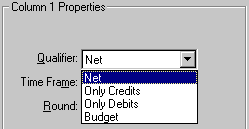
-
In the Time Frame field, use the drop-down list to select the time frame for which you want to show account activity amounts.
You can choose the current period, or you can choose any period in the current year, the previous year, or two years ago. Or, you can choose totals from the current year, pervious year, or two years ago.
-
In the Round field, use the drop-down list to select how or if you want amounts to be rounded. You can round off amounts to whole dollars or to thousands of dollars.
Any rounding errors are reflected in the account you specify for rounding errors (in General Ledger Defaults).
- Choose one of the following alignment options:
- If you want the data and the totals for that data to align in the column, select the Align data option.
- If you want to indent the totals for the data appearing in the column, select the Indent totals option.
- When finished setting up this column, do one of the following:
- Add the next column you want to appear in the statement
-
If you are finished adding columns, select Next to continue designing the statement.
Sage 50 displays the Financial Statement Wizard - Column Options window.
If you chose Budget or Revised Budget as the qualifier, you also have the option of choosing Current + 1 through Current + 11 as the time frame. Choosing one of these options will display budget activity for the appropriate month (accounting period) following the current month. For example, Current + 3 will display activity for the month three months after the current one.