Financial Statement Wizard - Column Options
This window lets you choose options that affect how columns of data appear in the financial statement you're creating.
-
For each column that you have set up in the Column Properties window, you can enter (or change, if you have already entered one) a title that will appear at the head of the column in the printed or displayed statement. Under Title, enter the title you want to appear at the head of Column 1.
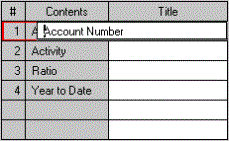
- Next, in the group box on the right side of the window, select options affecting how this column prints or displays on the screen. First, at Account Mask you can specify a department mask if this column is a Year-to-Date, Activity, or Balance column. If you have created Account Segments for your company (Sage 50 Premium Accounting and higher), you can click the arrow button to open the Select Account Segments window on which you can specify the account segments you want to display on this column, provided it is a Year-to-Date, Activity, or Balance column. After clicking OK on the Select Account Segments window, the segments you selected will appear to the right of the Account Segments field.
- In the Secondary Title field, enter a second title (14 characters maximum) if you want to supplement the primary title entered in step 1.
- In the Align the title with field, use the drop-down list to select an alignment for the title: centered on the column, aligned with the right side of the column, or aligned with the left side of the column.
- In the This column will be... field, enter the total number of characters wide you'd like the column to be.
- If you want Column 1 to print on the report, select the Print this column check box.
- If you want dollar signs to appear with the data appearing in Column 1, select the Print dollar signs... check box.
- Now, repeat steps 1 through 7 for each of the columns that you have set up to appear on the statement.
-
When finished, select the Next button to continue designing the statement.
Sage 50 displays the Financial Statement Wizard - Fonts window.
What do you want to do next?
- Continue using the Financial Statement Wizard to design a new statement
- Read an introduction to the Financial Statement Wizard
- Review the entire Financial Statement Wizard design process
- Perform other report or form tasks
- Read the report selection overview
- Read an introduction to Account Segments (Sage 50 Premium Accounting and higher)